Journals
Powered by BrowZine – you can search or browse for journals, magazines, and newspapers available from The Claremont Colleges Library or from Open Access publications. This search feature prioritizes providing quick access to the full text PDF of articles from the most recent issues of journals, whenever available. See the Tips and Tricks section below for more information.
What is a DOI and PMID? A DOI (Digital Object Identifier) is a unique and never-changing string assigned to online (journal) articles, books, and other works. A PMID is the unique identifier number used in PubMed for each article. The PMID is assigned to each article record when it enters the PubMed system.
BrowZine is the library’s main portal for accessing e-journals. This platform has over 1,000 publishers who publish over 10,000 journals. If we subscribe to these publications they will be available for viewing on this platform. Non-journal and non-scholarly content from these publishers are not included in BrowZine. For these you will be led to our Classic Journal Search portal to see what our holdings are for that title.
-
- See a list of the major publishers available on BrowZine.
- If you do not see a journal on this visual platform it may not be a supported publisher or it may be published prior to 2005. Check the library’s Classic Journals Search Portal to gain access to all of our periodical subscription content.
If you have a citation to a journal (or magazine or newspaper) article and want to find the full text of it, you have two options:
- If you have a full or partial citation for an article you can you use Library Search. This search engine works really well when searching for a specific title. Adding quotes around the title and limiting results to search only for titles will help focus your results. (see this FAQ for more details)
- You can also use the Worldcat Discovery Article Search form to add the various fields to do a more precise search. This is especially useful if you have only a partial citation.
This search is powered by BrowZine which prioritizes providing access to full text PDF issues for the most current issues of a publication. BrowZine does not currently work with all publications. You will be able to identify which ones are available for viewing in BrowZine by the icons that appear next to a title in the list of results. A blue icon means that recent issues are available for browsing and viewing on BrowZine. The grey icon means the journal is not available from this platform, but will be available from another online platform to which the Library subscribes. You’ll need to click on these links to see which issues/dates are available.
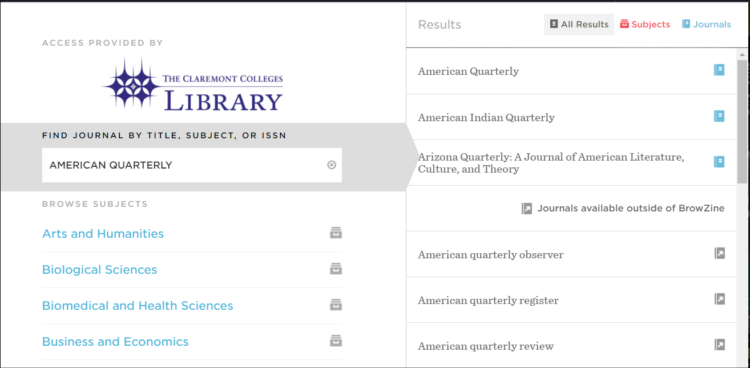
In the image above, clicking on any title listed under “Journals available outside of BrowZine” will take you to Classic Journal Search portal powered by WorldCat to view our journal’s e-holdings.
Because the Library often gets access to journals from multiple vendors you will often need to scan the results to see which link will take you to the most recent issue of the publication. Keep in mind that in some cases we may not have the most recent issues, either because of a publisher embargo which delays our access to it, or because the subscription or publication has ceased.
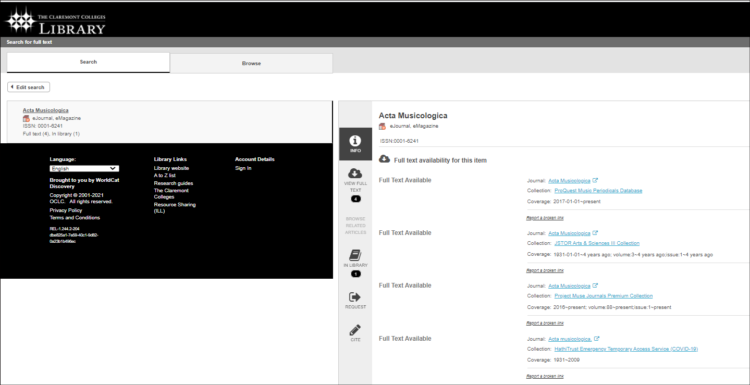
If you are looking for articles on a topic you are better off going to an article database. A few of the most popular interdisciplinary databases are:
If you are looking for databases specific for your subject? Or databases for a specific format like newspapers, or videos? Use our Database Directory.
To setup personalized features on the BrowZine platform you will first need to create an account. You can set your account up to to sync your saved settings across all of your devices. Personalized features include:
-
- My Bookshelf allows you to store up to 64 journals, with up to 16 journals in each of the 4 shelves
- My Articles feature allows you to save articles you find while exploring or “browsing” BrowZine journals. Similar to My Bookshelf you can create named collections to organize the articles you save. You can save up to 500 articles.