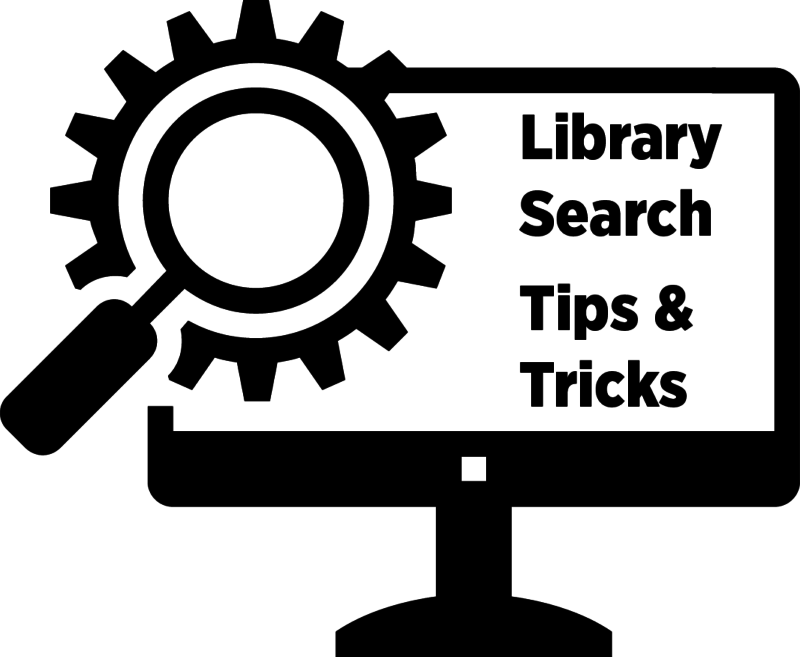
One of the advantages of Library Search is that it searches not just what we own here at The Claremont Colleges Library, but also other libraries’ collections from around the world. If you need a specific item that we don’t own, you can request it from another library using Resource Sharing.
Sometimes it can be hard to find those items in the catalog, since Library Search is set up to show items that our library owns at the top of the list. But you can easily change how results are sorted to find and request the item that you need. Read on to learn more!
When you search for an item or keyword in Library Search, the results are set up to show you the most relevant items for your search – while at the same time prioritizing what our library owns or subscribes to at the top of the list. This sometimes means you do not immediately see a title you are looking for if we do not happen to own or subscribe to it. You may see articles that review the book you’re looking for, instead of the book itself.
For example, when searching for the book Sharp Objects, the results don’t immediately lead to a record for this book:
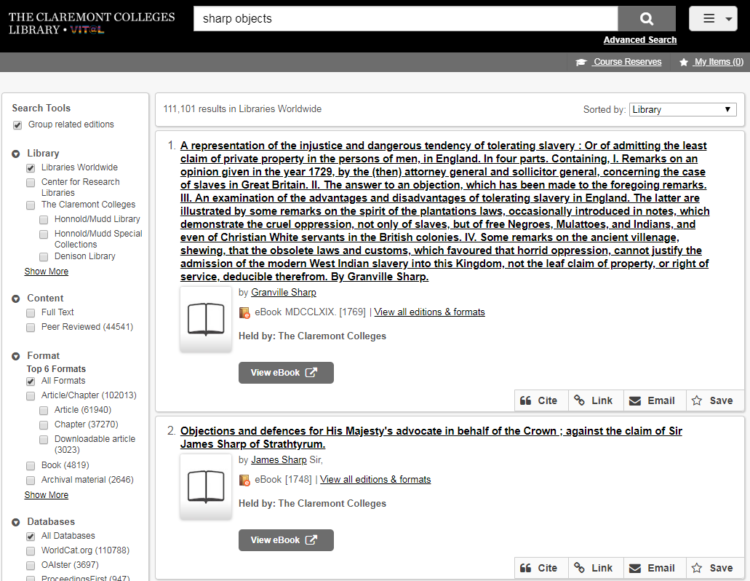
If this happens, the best way to deal with this is to change the “Sort by” option in the upper right hand corner of the results page and change it from the default “Library” sort option to “Best Match.”
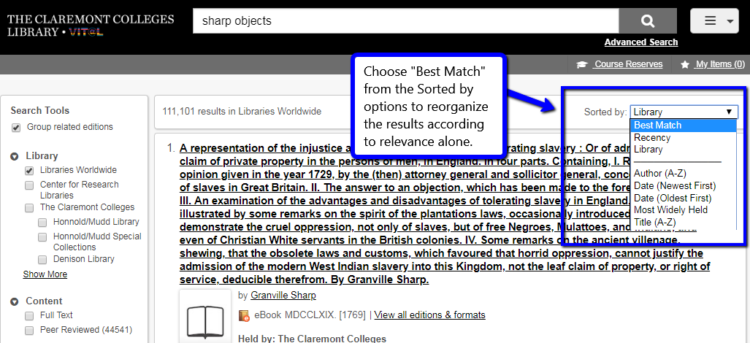
This adjusts the search so that it brings up relevant results only, instead of prioritizing items in our collection. The book is now closer to the top of the results list:
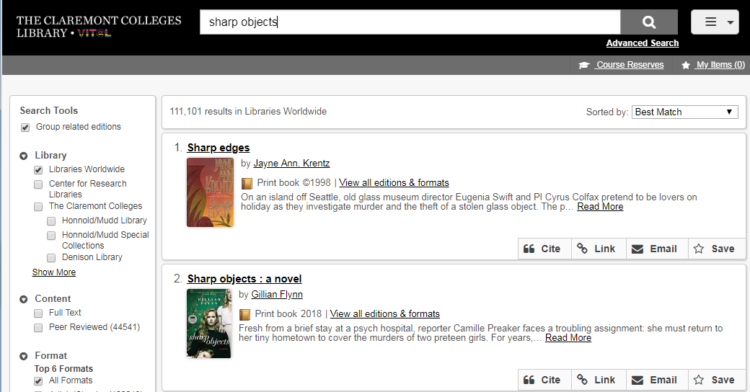
You’ll also notice that unlike in earlier searches, this item record doesn’t contain a message reading “Held by: The Claremont Colleges”. This means the library does not own this book. To borrow/request a copy of an item we do not own, click on the title and scroll down until you see the “Get this Item” button to submit a Resource Sharing request:
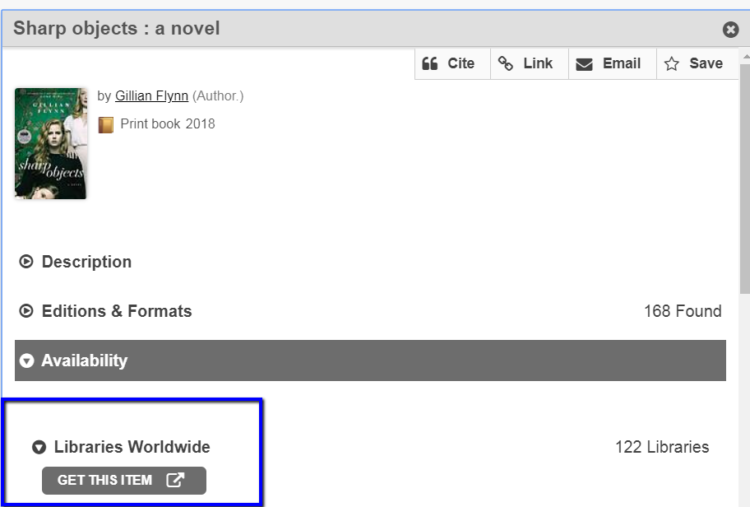
For more assistance, you can always Ask Us through phone, email, or chat. Stay tuned for more tips and tricks in using Library Search!