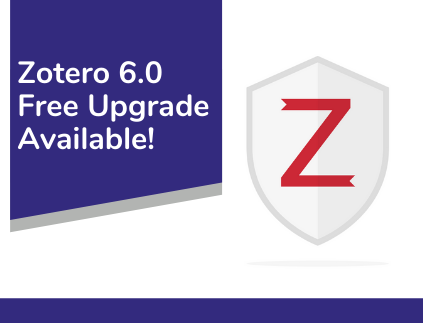
Are you or your students currently using Zotero? Then you may like to know that Zotero has recently released a free upgrade to Zotero 6.0 which includes bug fixes and some helpful new features such as:
- Open PDFs in a new built-in reader within the main Zotero window, in a new tabbed interface
- Clean up metadata for items while viewing PDFs
- Mark up PDFs with highlights, notes, and image annotations
- Add annotations to Zotero notes with automatic citations, in a powerful new note editor
- Cite other items directly in notes using Zotero’s familiar citation dialog
- Insert notes into your Word, LibreOffice, and Google Docs documents with active Zotero citations for automatically generating bibliographies
- Export notes to external Markdown editors with links back to Zotero items and PDFs
Ready to Upgrade?
To get started with the free upgrade, save and close out your work in any other programs you have open then follow these steps:
- On your computer, open your current Zotero 5.0 software
- In the nav menu, click on Help > Check for Updates
- A new dialogue box will open, in which you will need to click on the Get the new version button, found at the bottom right.
- After the update runs, click on the Restart Zotero button. It may ask you to restart Word so the programs can reconnect.
Your Zotero browser extension will not need any update at this time.
Want to Start Using Zotero or learn more? Visit the Zotero download page then use the library’s Zotero Guide to get more information on how to start using Zotero to cite and manage your sources. For more help with citing your sources, you can also visit Citation Help or make an appointment with your subject librarian.